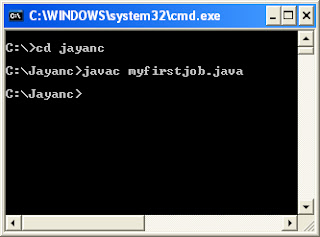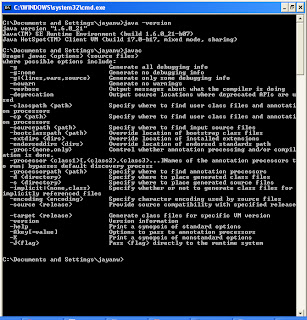Today I am going to share my knowledge about Hello World program.
First of all I have to say you have to familiar with command prompt to make your 1st Java program easily :)
Any way search Google to get DOS commands. Here we are using simple commands like cd.. cd\ cls
I am not going to explain everything in Java program which you are going to type. By the way in future I will upload video files all about object oriented programming.
Here is the most easiest way to prevent from errors when you are creating a Java program.
First create folder for you in C: Drive by clicking my computer --- C: . Name that folder in to your name
1. Open notepad on that folder.
2. Type your program as follow
3. Then save it with the extension .java (dot java) ex: myfirstjob.java (Use class name to save your program)
4.Open command prompt by giving CMD command in Windows Run. (There are many methods to open command prompt)
5.Type Cd\ and press enter
6. Now give your path to program that you have typed. (My folder name is jayanc)
7. Now you have to compile your java program by giving this command with your file name with extension
( I typed it as javac myfirstjob.java and pressed enter)
8. If you typed your program without making mistakes then your program will compile like above.
9. OK now we have to type java myfirstjob and press enter to get the result.
Here it is your HELLO WORLD program is running perfectly. :)
Please give your comments.
My dear friends,my site is all about JAVA programming language.I think all you know about Java.It is an Open source language.My vision is to share my Java programming language all over the world.Here is the mission for that.So please feel free to share your programming with this blog.Java is on the top of best programming language in the world.It is not a difficult language to learn.So please be with me until my Java video lessons come.I need your feedback.Lets ruin the world with JAVA.
Friday, October 29, 2010
Thursday, October 21, 2010
Advantages of using JAVA
Why java programming Language is so famous and in top of the list of programming rankings ?
- Java is simple and easy to understand.
- You can run java programs unchanged on any machine and operating system combination that support Java.
- Needs a single set of source code- Write once read many.
- Java is Object Oriented -easier to understand , less time consuming to maintain and extend.
- Learning cycle is shorter , Straight forward to use, Easy to test.
- Distributes- Java programs can access data across a network.
- Java is Robust- Less prone to errors.
- Does not allow the programmer to manipulate the memory.
- Multi-Threaded --- It allow multiple parts of a program to run simultaneously.
- Maintaining different versions of an applications is very easy in Java.
Wednesday, October 20, 2010
JAVA Programming Language
Ok. Now we are the features Java Programming language have.
Java is a high-level programming language its having lots of features listed bellow
Java is a high-level programming language its having lots of features listed bellow
- Object Oriented
- High Performance
- Simple
- Secure
- Architecture Neutral
- Multithreaded
- Dynamic
- Portable and etc.
We use to write Java code simply in Notepad. After we write that code we use to save it by using class name that we gave and with the .java extension. After we saved it the we will compile it. After complied our java code will convert in to .class file. this class file is having a code which is unable to identify by you or your machine. Because of this Java is created Java Virtual Machine (JVM) to convert that code into machine code.After compile you can run your java file as you want.So we call this as Platform Independent. Ok now you know Java is platform independent because of this JVM.
Tuesday, October 19, 2010
JAVA - Make it happen
Dear friends.... Hope you are enjoying my Blog about JAVA. Please don't forget to leave a comments on my clips. There are many Java VIDEO Clips are waiting to be upload. :) Please do keep in touch with me. Help me to get all of your friends to my blog. Share your knowledge. Thanks for everything. Keep going
A- Advance
V- Valuable and
A- Applicable
Lets start with Java Installation
Install your Java program software same like other softwares.
Open your program files in C: drive
Then open Java folder
Then open JDK folder which is having version name.
Then open bin folder
Ok.. Now copy you address which is having your path to bin folder
eg: C:\Program Files\Java\jdk1.6.0_01\bin
Ok
Now
Right click on my computer
Go to Properties
Click Advance
Click Environment Variables which is in left hand bottom
See there word for System variables
In that Variable column you can find a name call path
Double click on that
You will get new screen call EDIT SYSTEM VARIABLE
in that click on Variable Value box
move the Courser to right hand corner and click
ok now paste your address path to bin folder
and click ok
after finish everything you better restart your machine.
You have done now :)
How to check whether you have done it properly or not ??
its very simple
Go to command prompt and type java -version presses enter.
Then you will get your Java version details
Then type javac and press enter. Please see whether you will get screen like my one. If so you are perfect to start java cording in command prompt.
Subscribe to:
Posts (Atom)